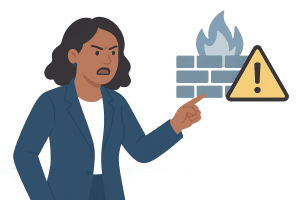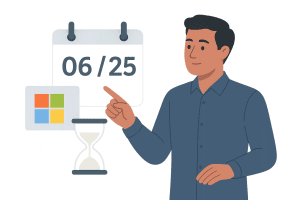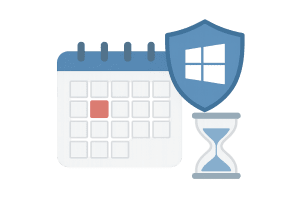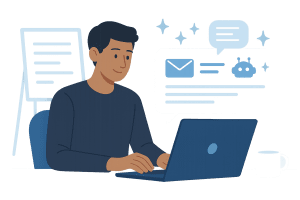Backup Testing and Validation: Why You Can’t Skip It
Backing up data is important—but without **backup testing and validation**, you don’t really know if your backups will work when you need them most. Business owners must not only implement backups but also verify that data is intact, systems restore correctly, and staff can execute recovery under pressure.
What’s At Stake
Imagine a ransomware attack or system failure—you press “restore” and… nothing. That’s what happens when backups exist but cannot be used effectively. Organizations often discover this too late, leading to extended downtime, data loss, compliance violations, and financial damage.
Why Backup Testing and Validation Matters
- Ensures data integrity: Testing confirms that backups are complete and usable.
- Reveals configuration issues: Detection of misconfigurations or corrupt backups prevents surprises during real recovery.
- Supports compliance: Many regulations require restore testing—HIPAA, PCI‑DSS, GDPR, and specific frameworks like DORA or NYDFS.
- Builds organizational confidence: Teams feel ready to act when systems fail, reducing downtime.
Common Testing Methods
There are three widely accepted ways to validate backups:
- Checksums: Compare hash values to ensure data hasn’t changed.
- Partial restores: Regularly restore sample files or workloads.
- Full restore drills: Establish a recovery environment and simulate full-system restore—ideally quarterly or annually.
Best Practices for Business Leaders
1. Create a Backup Testing Plan
Document who will test, how often, and what steps are involved. Include clear restoration goals (RTOs/RPOs) and test runs to meet business needs.
2. Define Your Restore Environment
Use a sandbox or cloud test environment. Don’t wait for a disaster—proactively rehearse routine and emergency restores.
3. Schedule Regular Testing
Test system restores monthly or quarterly, and full-scale restores at least annually. Record results—who, what, when, and status.
4. Automate and Track Results
Tools like AWS Backup now support automated restore testing. Regular reports help your leadership show proof of readiness to auditors and insurers.
5. Review Failures & Adapt
If a restore fails, don’t ignore it. Investigate root causes—hardware issues, configuration errors, compatibility problems—and fix them quickly.
Helpful Resource
Read more about best practices and strategies from Acronis:
Best Practices for Verifying and Validating Your Backups
Where Cost+ Can Help
Through our Security+ and Recovery+ services, Cost+ helps companies design backup testing plans, deploy automated restore drills, and train staff—so you can be certain your systems are recoverable.
Bottom Line
Backup testing and validation is the only way to guarantee your backup strategy holds up when you need it most. Without proof through testing, you risk data loss, compliance failure, and lengthy downtime. A few proactive tests today can save thousands tomorrow.
By Thomas McDonald
Vice President